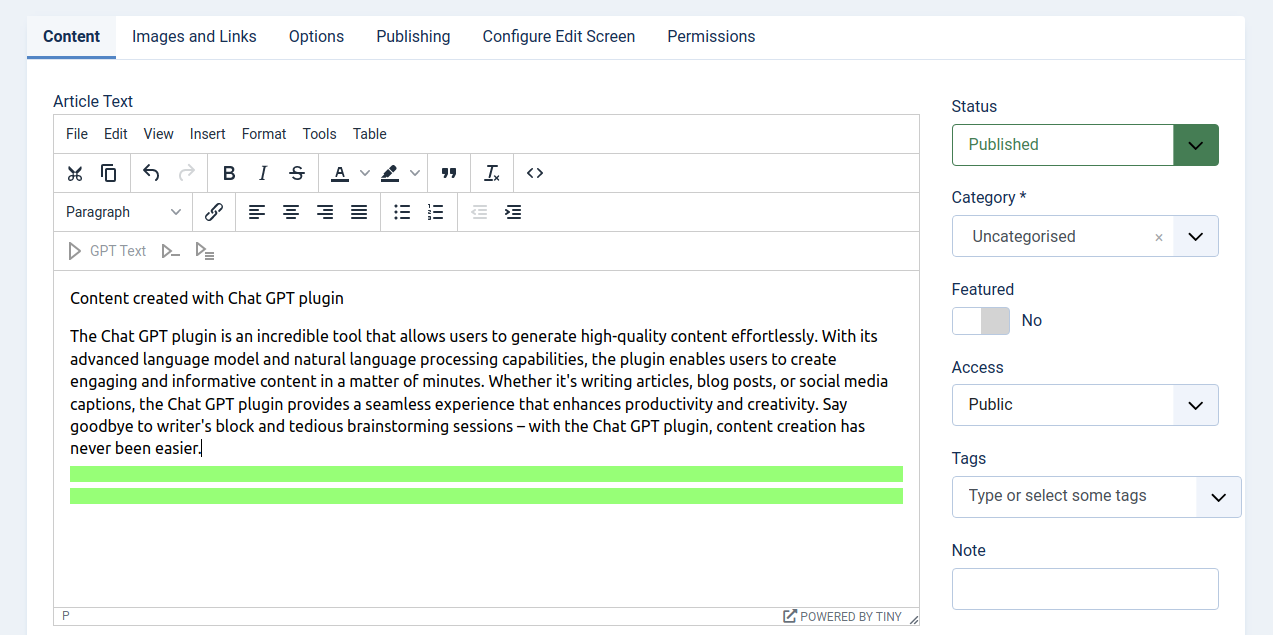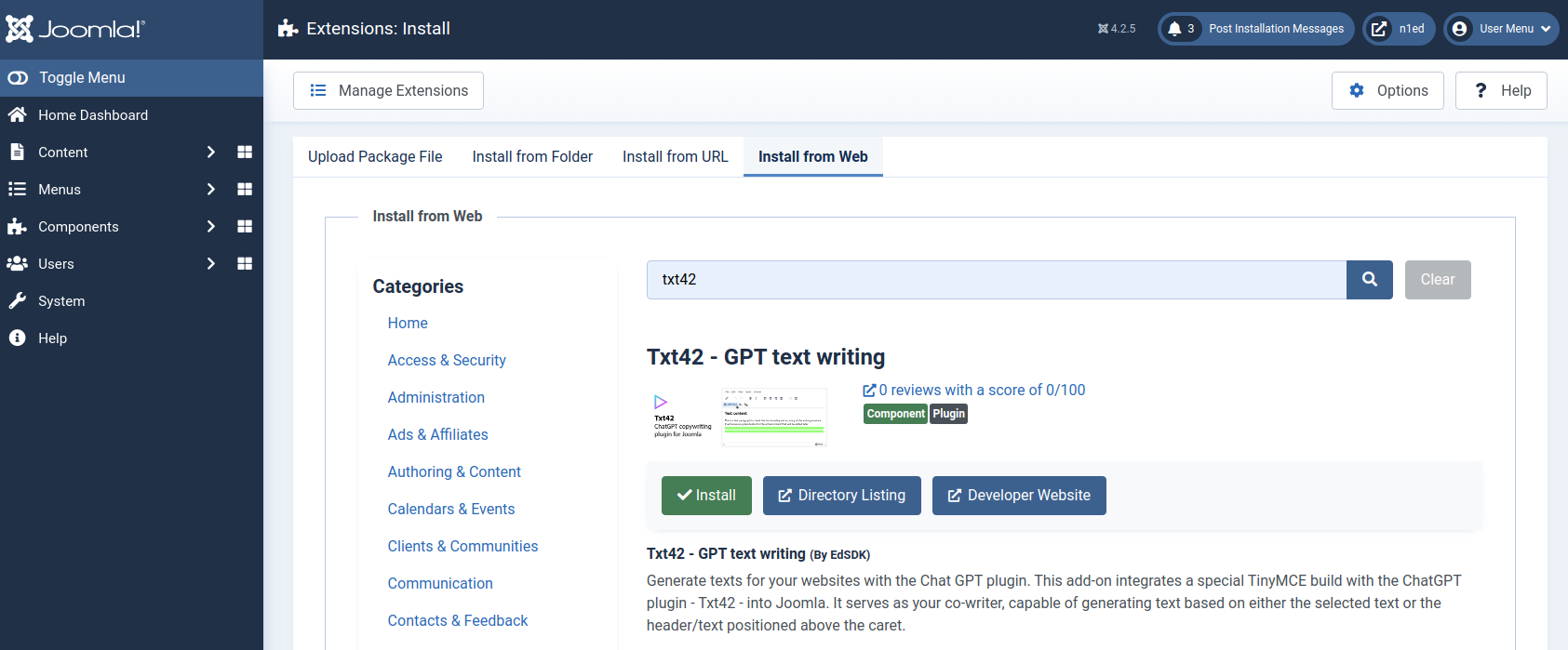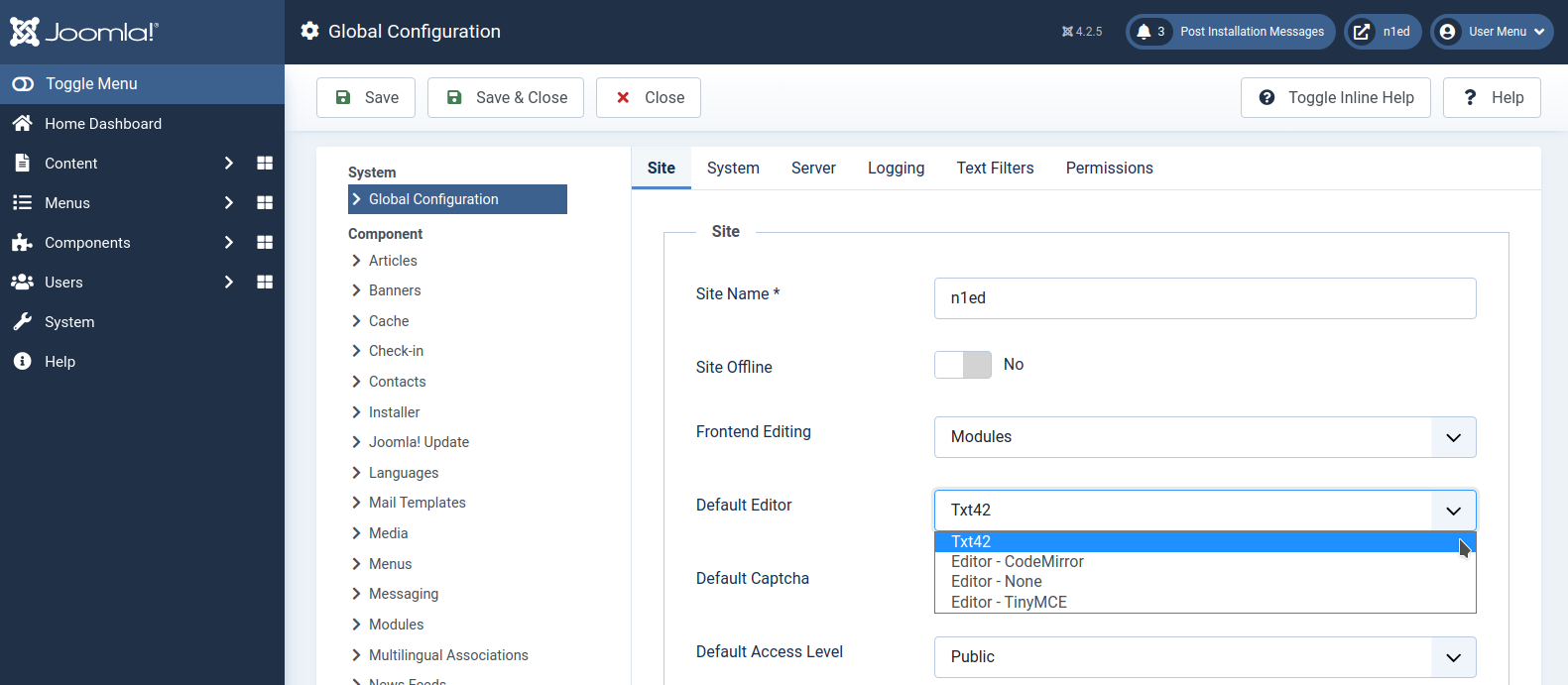Using ChatGPT service in a Joomla website
1
2
3
Set API key
To work with Txt42, you must specify your own API key. To obtain your API key, sign up for free on the Dashboard.
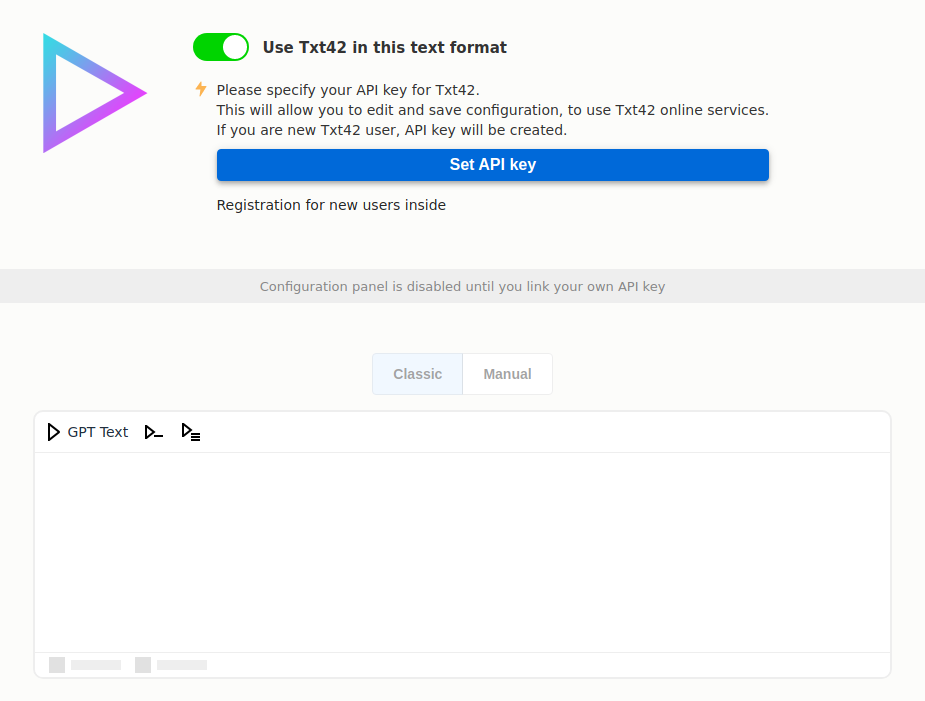
✓
Ready to use